Attendance
| Optional | Yes |
| Default | Off |
| Feature Toggle | Attendance |
| Can be enabled by | Location Administrator |
| Settings | Off, Group, Schedule |
Description
Attendance tracking allows coaches to track the attendance of students. Attendance can be recorded for a full day, not for parts of the day. Attendance is registered in a screen like the one below. Per student you can fill in:
- the presence
- a note
At the top of the page you can navigate to dates in the future and pre-fill a student's attendance / note. For example to note down that they will be late on a certain date.
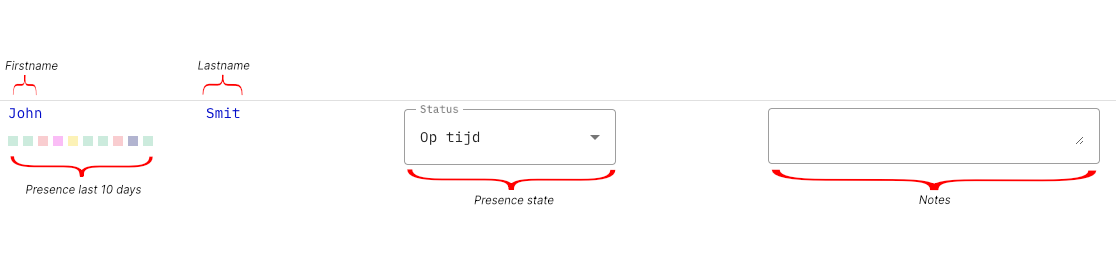
After filling in the attendance, it will show up on the student's dashboard. The attendance of the last 30 registrations will be shown in a graph on their dashboard.
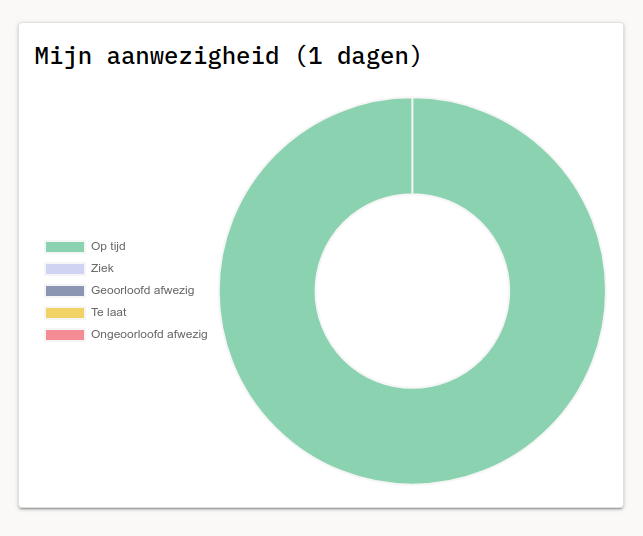
Good to know:
- If a student has the state 'internship' their attendance will be prefilled with this information and the state: 'lawfully absent'.
- If a student has the state 'graduated' or 'blocked' they will not show up in the attendance overview.
- Attendance can be changed indefinitely and is never 'locked'
- If attendance is enabled it will be used within the 'location health' monitor in the coaches dashboard
- Attendance is saved (and visible for student) immediately after altering the value of a field. No separate save action is required
- You can only fill in attendance per day. Per hour is not supported
Relation to other features
Sick transfer mode
If you want the 'sick' state to be automatically transferred to the next day, you can enable the 'sick transfer mode' feature for this.
Coach pilot
For a lot of its alerts, the coach pilot depends on the attendance being enabled. Read more about this on the feature toggle page for attendance.
Chat
If the Chat feature is enabled, the student will receive an automated chat message everytime they get registered as sick, late or unlawfully absent.
Settings
Group
In group mode you'll be able to select a group and fill in their attendance for a specific day.
This mode works well if you'll only be coaching 1 group of students at a time, and the students get the classes schedule elsewhere.
Schedule
The schedule mode builds on top of the group mode, by adding a schedule for students within Jarvis.
The student will see a widget like the one below indicating when they're expected in class.
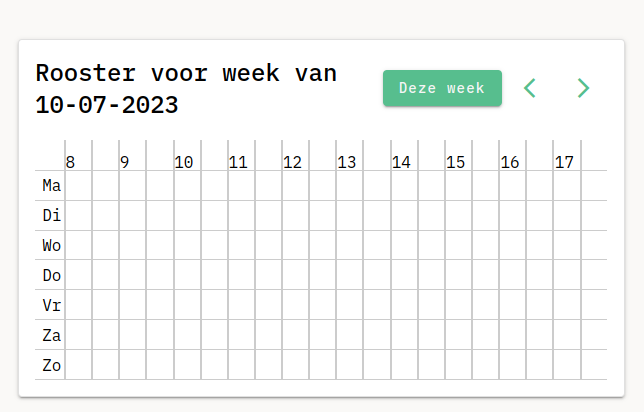
When registering attendance you'll no longer go group by group, but you'll be able to register all your students from different groups from 1 overview. This works best when you have multiple groups of students at the same time.
Good to know:
- A schedule can be connected to one or more groups
- You can add exceptions to the schedule on the student level
- Exceptions can be removal from attendance or that a student specifically needs to be present
- Holidays are automatically filtered out of the schedule if they are present within Jarvis