Gamification
| Optional | Yes |
| Default | FULL |
| Feature Toggle | Gamification |
| Can be enabled by | Location Administrator |
| Settings | Off, FULL, LEVEL_XP_ONLY |
Description
We have a couple of gamification features to inspire users to engage more with the content.
Level & XP
Users can collect experience points(XP) from different actions. Once the user has reached enough XP for a level up, a level up screen will be shown and the user will have gained an extra level. After this the amount of XP needed for a level up is increased.
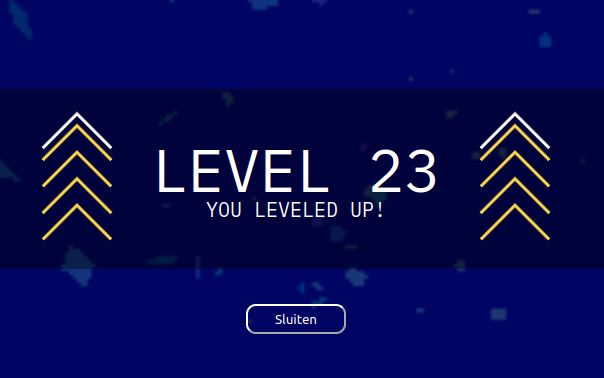
Which actions yield XP
We calculate the amount of XP internally, we do not specify the exact amount of XP here, only a representation.
| Action | XP yield |
|---|---|
| Reviews | Low |
| Theory exercise completed | Low |
| Practice exercise completed | Medium |
| Self diagnostic completed | Medium |
| Project completed | High |
Good to know:
- The XP yield of theory and practice exercises changes with their difficulty. A higher difficulty and time indication will result in more XP.
- If an exercise has been reopened or restarted, the same amount of XP that the exercise yielded, will be removed from the students profile.
Leaderboard
The leaderboard shows the current students with the highest level and XP.
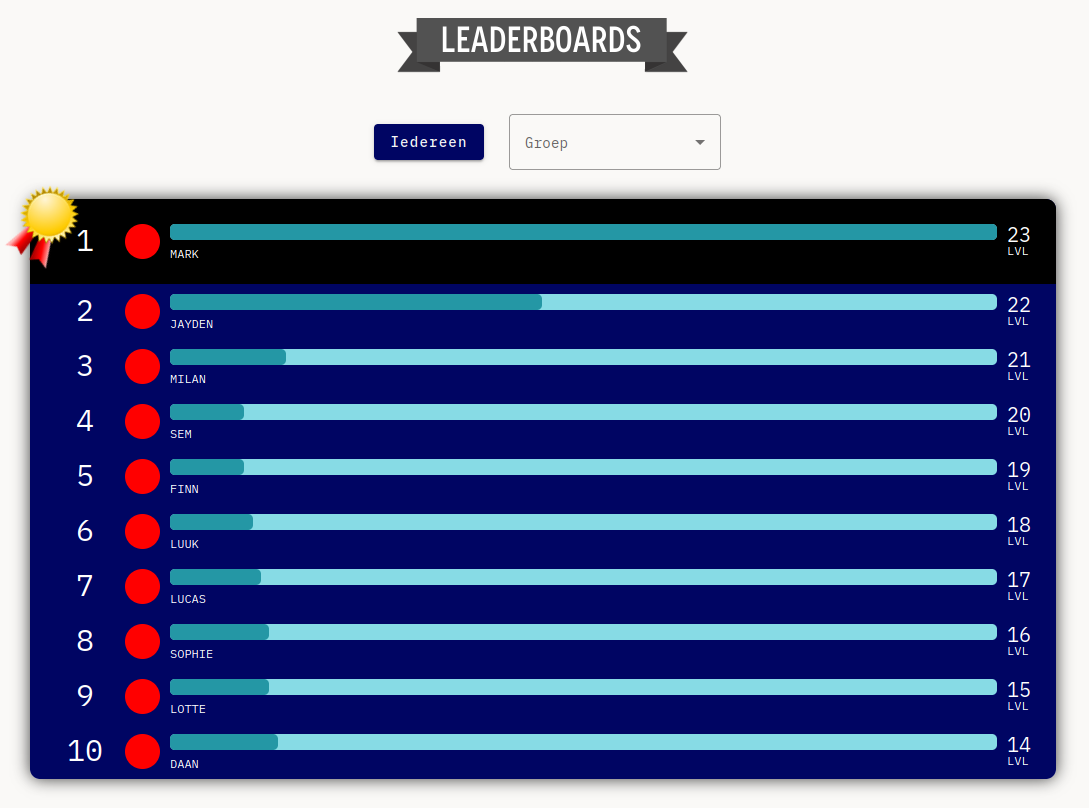
Good to know:
- If a student has the state 'internship', 'graduated' or 'blocked' they will not show up on the leaderboard.
- The leaderboard can be filtered to only show a certain group.
Level gates
In the universe we have guarded some modules behind a level gate, these level gates will unlock when the required level is reached.
For example, here the user will be able to enroll in the "Python" module when they reach level 25.
Streaks
The Streaks feature helps to motivate a student to do something every day. A Streak represents how many consecutive days you have worked on exercises within Jarvis.
Here for example the student has a Streak of 3 days.
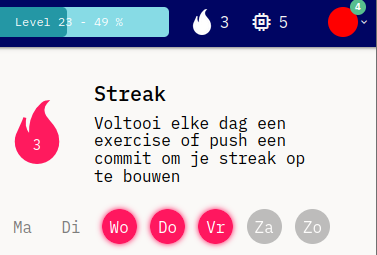
Extending a Streak
The Streak can be extended by a completing an exercise or by pushing a commit to an exercise on Bitlab using Git.
If you do not extend your Streak, and have run out of Streak freezes, your Streak will be ended.
Streak freezes
Sometimes you don't have time to extend your Streak. For these cases we have implemented Streak freezes.
To see how many freezes you have left you can hover over the Streak icon. The red flame indicates your current Streak. And the blue snowflake indicates the amount of freezes that you have left.
Obtaining Streak freezes
Streak freezes are handed out at different streak lengths.
| Streak length | Streak freezes |
|---|---|
| 5 | 1 |
| 10 | 2 |
| 25 | 3 |
Good to know:
- After a Streak of 25, you get 3 freezes every 25 days. For example you get 3 freezes at 50, 75, 100, and so on.
- You can have a maximum of 5 Streak freezes
Using a Streak freeze
Streak freezes are used automatically. When you have a freeze available, it will be used when you did not extend your Streak. The next day you can still extend your streak like normal.
Here you can see that the Streak was frozen on Thursday, indicated by the blue day.

Badges
Badges are another gamification feature. This enabled students to acquire a badge. All badges are different, and have different requirements to acquire them.
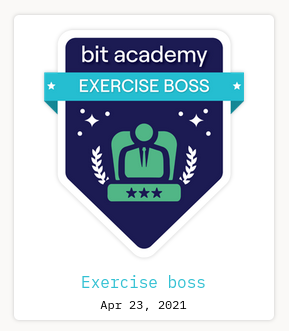
Good to know:
- If a student has acquired a badge it will show it in a notification
- The badges of a student can be found by going to a student, and selecting the 'Badges' tab.
- You can also forcefully grant a badge to a student, by going to the 'Badges' tab, opening the bottom right menu, and selecting 'Issue badge'.
- Some badges are not given automatically, but have to be given manually.